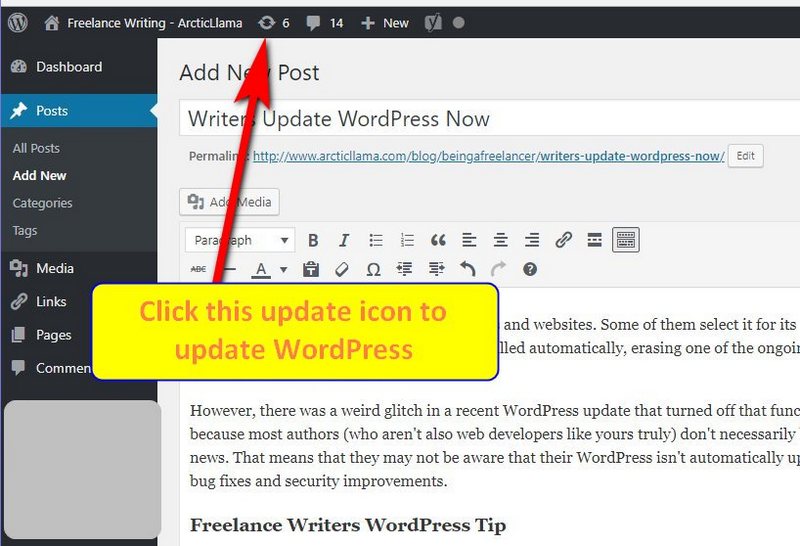A lot of writers use WordPress for their blogs and websites. Some of them select it for its power and ease of use. Recently, WordPress even upgraded so that updates could be installed automatically, erasing one of the ongoing maintenance tasks for freelance writers, and others using WordPress.
However, there was a weird glitch in a recent WordPress update that turned off that functionality by mistake. This is doubly bad, because most authors (who aren’t also web developers like yours truly) don’t necessarily keep up with WordPress updates or website news. That means that they may not be aware that their WordPress isn’t automatically updating and keeping them safe with the latest bug fixes and security improvements.
Freelance Writers WordPress Tip
So, if you come by my freelance writing website as a fellow writer, hopefully you will read this news about WordPress for writers here and jump into your dashboard to update your WordPress. Doing so will turn back on your automatic update feature so that you are once again using, and continuing to use, the latest, most secure version of WordPress.
Read my Credit Karma tax review here.
How To Update WordPress
Just click that Dashboard and there should be a notice announcing a new update. You should always have a backup of your writing website just in case. In fact, I recommend automatic backups. Many web hosts will automatically backup your website for you.
In reality, however, most WordPress upgrades go pretty smoothly, and I am guilty of just clicking that update button in the middle of the day without giving it a second thought. That is probably better than putting off the update and letting WordPress get further out of date.
If, for some reason, you do not have an update link on your Dashboard, you can click the circle composed of two arrows on the top toolbar of your website. It’s always there, even when you are writing a new post. Once on that screen, you can update your plugins too, which you should also be doing on a regular basis.
The update path that seems to cause me the least trouble is this
- Update All Plugins
- Update WordPress
- Update Genesis (if applicable)
- Update Theme
- Make sure it all still works
- Check your ads. You aren’t doing this for free. (Unless you are, in which case, nevermind.)